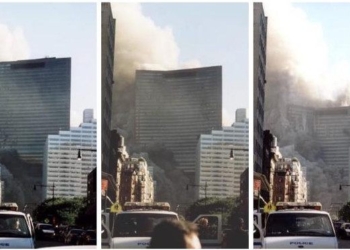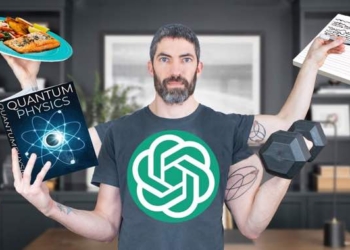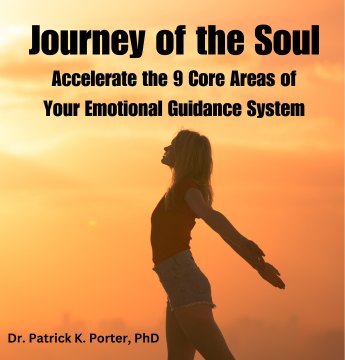With more and more people switching from Windows to macOS, an apparent drawback annoys them greatly. That is the lack of native NTFS write support on Mac. Specifically, how this issue impacts us?
Just Image this: you have an NTFS formatted external hard drive which you have used it for years on Windows, and now you need to use it on the Mac that you bought recently. You plug this drive into your Mac, only to find that the disk is read-only. All your documents on this drive are read-only and write-protected. All your photos and videos are locked even though you had ever encrypted them before.
The culprit of all these problems probably is the NTFS file system. In Mac operating systems, you can view data on the NTFS volumes with no problems, but writing is another story. And this issue is still up in the air even in the latest macOS 10.15 Catalina. The worst part of this thing is that you can’t directly reformat this drive to a file system, like exFAT or FAT32, which is compatible with both macOS and Windows, because there are tons of important files on the drive.
Then how can you write to this NTFS drive on Mac without reformatting? The quick and easy solution is to install an NTFS driver for Mac like iBoysoft NTFS for Mac on your Mac computer.
About iBoysoft NTFS for Mac:
The main task of iBoysoft NTFS for Mac is mounting NTFS formatted external drives in read-write mode on Mac. It offers you an efficient and easy way to write to, edit, delete, copy, paste, or do other operations to NTFS drives seamlessly. That’s to say, with this NTFS for Mac app, you will have full access to NTFS formatted external hard drives, USB flash drives, SD cards, memory cards, Pen drives, etc.
Moreover, there are some other functions of this tool that you can make use of. Such as:
- Unmount several NTFS volumes with one simple click.
- Check and repair some disk errors when an NTFS drive or partition is corrupted.
- Erase an NTFS partition when you need to clear up this disk.
- Erase other file systems like exFAT, FAT32, or Mac OS Extend (HFS+) to NTFS file system.

Note: To avoid losing important data, all operations related to “Erase” should be performed after a copy of a data backup. But if you have lost data, you can use the free Mac data recovery software – iBoysoft Data Recovery for Mac to get it back.
System Requirements:
You can use iBoysoft NTFS for Mac on macOS 10.15 (Catalina), macOS 10.14 (Mojave), macOS 10.13 (High Sierra), macOS 10.12 (Sierra) and Mac OS X 10.11 (El Capitan), 10.10 (Yosemite), 10.9 (Mavericks), 10.8 (Mountain Lion).
How to use iBoysoft NTFS for Mac to write to NTFS drives on Mac?
It is relatively easy to use this software. Once you download the program and prepare to install it on your Mac, a wizard interface will pop up and go through the whole process of installation. You could choose if you want this software to automatically mount your NTFS drive once you plug it in. When the installation is completed, you would see a reminder reads “I’m here, please click icon to start” at the upper right corner.

When you expand the menu of this app, you will find your NTFS drives connected to this mac have already been mounted in read-write mode. And then you can write to this NTFS drive seamlessly.
Conclusion
If you are looking for some software that helps you use NTFS drives on Mac, iBoysoft NTFS for Mac is the one you should have on your Mac due to its user-friendly interface, fast read-write speed, and pragmatic functions. The simple interface makes it easy for everyone to operate it, the fast read-write speed makes it efficient to work on the drive, and the other functions make this software even more useful.
No experience is required as it is intuitive and straightforward. So just download it and try!