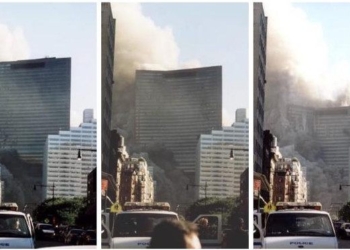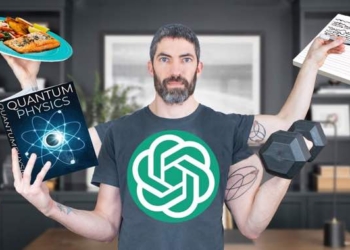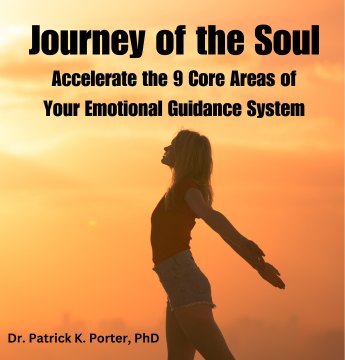Why isn't my Macbook working?
Dealing with a malfunctioning Macbook isn't just frustrating. It can be intimidating if you don't know what's wrong or what you're supposed to do about it.
We've put together this guide to help you learn the most common Macbook problems and how to fix them.
So let's get started!
1. It Won't Turn On
There are two types of “won't turn on” when it comes to a Mac. For example, your Mac might not boot up, or it might not power on at all. These might sound the same, but there's a difference.
First, start by pushing the power button like normal.
Do you hear any sounds, such as a startup sound or the fans? If not, your computer isn't powering on.
In this case, try plugging it in (if it isn't already). If that still doesn't work, try a different cord (there may be something wrong with your current one). You should also unplug any other devices form your Mac that may be getting in the way of the startup process.
If that doesn't fix the problem, try holding the power button down for at least 10 seconds. This will start a power cycle, which might get it running again.
You may have to take your computer into the shop if none of these solutions fix the problem.
2. The Screen Doesn't Work
Now let's dig into the second startup issue: your Mac refusing to boot up after you turn it on. In this case, you might not see any changes on the screen when you press the power button, but you'll hear sounds coming from the computer, which means it's at least running.
First, make sure all your cables are plugged in correctly. You can also try unplugging them and plugging them back in again.
If that doesn't work, turn the computer off again and restart it while holding down the Shift key. This will turn on Safe Mode, which can allow you to check for other causes once you get into your Mac.
Keep in mind, starting your Mac in Safe Mode will take much longer than normal. So Be patient.
3. The Apps Keep Crashing or Freezing
Do your apps keep crashing or freezing?
Try looking up your apps in the App Store and looking for any updates. If you update your apps, it might stop them from crashing again in the future. You can also try uninstalling them and reinstalling them, which can sometimes solve the problem.
If an app has frozen on you, try closing it. If you can't do this, go into Dock and find the force quit option. You should also make sure the app is still compatible with your Mac.
Do your best to keep only apps running at a time. If you leave too many apps turned on, your Mac might start working too hard, overheat, and cause the apps to crash or freeze.
4. Your Devices Can't Connect
Do your other devices (such as a mouse or keyboard) refuse to connect with your Mac even when you plug them in?
First, make sure the device you're using is compatible with your Mac. Next, try changing the cable you're using (the other one might be broken). If that still doesn't solve anything, try plugging in different devices to find out if the device is the problem or if the USB port itself is broken.
If there's something wrong inside your computer, you may need to take it to the shop.
5. The Battery Is Dying
If your battery stops charging, you should first rule out any issue with your cord. Try switching cords and plugging it into different outlets to make sure the problem is really with your Mac and not the electricity.
Is your Mac charger not working? You may be able to fix that as well.
But try resetting the Mac's System Management Controller if the cord isn't the problem. You can do this by turning off your Mac and pressing the Control, Shift, Option, and Power keys at the same time and holding for a few seconds.
Now trying turning on your Mac again and see if the problem is fixed. If not, you might need to replace the battery.
6. It Can't Hold a Charge
A Mac that can't hold a charge for a long period of time might also need a new battery.
However, you can also head over to the battery icon in the menu bar and take a look at what apps are using up most of your battery power. If you want your computer to last longer without a cord, you can shut these apps.
But this isn't a long-term option. If you Mac can't hold a charge for very long, take it to a professional.
7. The Whole Thing Is Frozen
We've already shown you how to close a frozen app, but what if the entire Mac freezes and you can't do anything?
Start by holding down the Command, CTL, and Eject keys at the same time. This will force your computer to reboot. You can also hold the power button down to restart it as well.
After this, try turning the Mac on again.
While it shouldn't be frozen anymore, you may want to try running fewer apps at the same time or giving it breaks if it overheats. You may also lose some data if you have to force a restart like this.
Why Isn't My Macbook Working? What to Do When Worse Comes to Worst
So, why isn't my Macbook working?
If you've followed the tips on this guide and still can't get your Mac working again, you should take it to a professional. They'll be able to figure out what's wrong with your Mac and fix the problem.
Want some other helpful Mac tips?
Make sure you take a look at the rest of our blog!