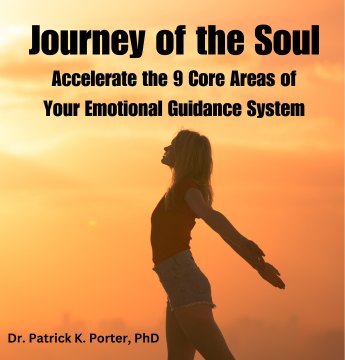Are you a MacBook user? Or did you purchase one recently? Are you searching for ways to optimize your computer’s performance?
There are over 100 million active Mac and MacBook users across the globe. But with the recent introduction of the macOS Catalina causing all sorts of problems, you may feel the task of improving your MacBook’s performance became more daunting than ever.
Thankfully, there are several ways to help ensure your Mac is running smoothly.
To help you out with your regular Mac maintenance, we compiled some of the best tips on the internet. Continue reading below to learn more.
The Value of Regular Maintenance
Before we discuss the Mac maintenance tips, let us first talk about the importance of regular maintenance. Sure, your Mac is one of the toughest computers in the world. But that doesn’t make it impervious to issues and security threats
Updating the OS, for example, is a must. This is your way of enjoying the corrections of software engineers to their previous mistakes. Another is through a software update, which also covers the security aspect of your Mac.
Best Mac Maintenance Tips
There are several ways of maintaining your Macbook. But there are essential tips that yield the most benefits. Let’s take a look of seven of the best ones you should practice starting today:
1. Regular Data Backup
As we mentioned earlier, your MacBook is durable. But hard drive problems and crashes can still occur every once in a while. Thus, you need to back up your data regularly.
For starters, you can back up every one or two weeks. If you have an external hard drive, you can also drag and drop your files. If you want something more secure, consider using cloud-based services online.
Furthermore, make sure to remove your old iOs backups. These backups only eat gigabytes of your storage. Scan through your old backups and delete the ones you no longer need.
Keep in mind that you can access all your backups via iTunes. To delete them, launch your iTunes and head on to the Menu bar. Click iTunes and go to Preferences.
From there, click on Devices and search for your backup list. Pick the ones you wish to delete then hit the Delete Backup option.
2. Update Your Software
As we earlier said, software updates come with the latest security patches. Hence, you need to update your software to keep your Mac up-to-date.
Click the Apple icon on the upper-left portion of your screen. Select App Store then choose Updates on the left-hand column. Hit the Update All button to update your macOS.
This will also cover all your apps.
But a little tip when updating: don’t do it immediately after the update’s release. This is because the latest patches may have bugs that need some fine-tuning. Wait for a few more days before updating.
3. Malware Scans Work
You also need to practice quick malware scans. Though Windows users are more susceptible to malware, it doesn’t mean Mac users are 100% safe.
Make sure to install anti-virus software on your MacBook. Scan for malware periodically. There are one-time tools and round-the-clock scanners you can download for free.
If you wish to invest in paid software, go for Bitdefender and Symantec by Norton.
4. Take Out the Junk
To enjoy a smooth performance from your MacBook, make it a point to clean up your junk files. Your goal is to keep 10% of your disk space free. The macOS Sierra or anything newer comes with the Optimized Storage feature.
This allows you to automatically erase your Trash. It also removes previous TV shows and movies you watched on iTunes. It can also move some of your files to iCloud.
If you wish to go the manual way, you can drag and drop items to your Trash. Thereafter, empty the Trash immediately.
You may also use different cleaners for Mac like the CCleaner. But you should also try the best alternative to CCleaner for Mac – Setapp.
5. Keep a Clean Desktop
This is perhaps the simplest Mac maintenance tip on the list. But it yields immense benefits as far as improving your MacBook’s performance goes.
It is common for Mac users to leave their documents, folders, and apps on their desktop. Though this is a habit that makes it easier for you to access files, it makes your Mac sluggish.
To display an icon on your desktop, your MacBook needs to use RAM. With more icons you have on your desktop, the fewer your Mac’s computing resources become.
To address this, transfer all your apps in your Applications folder. As for the other files, create separate folders for them as well. If you need to leave folders on your desktop, you may do so, but keep the numbers low.
6. Upgrade Your Hardware
If you are a heavy MacBook user, you tend to store tons of files on your computer. Over time, having too many files will eat up most of your Mac’s resources. Though you can delete some of your files, there are times when updating your hardware is the better solution.
Thus, you should consider investing in a new RAM. You may also add larger and faster storage.
Upgrading RAM can sometimes be tricky though. This is because Apple soldered the RAM into the motherboard of some of their latest MacBook models.
You may need to perform a bit of surgery on your unit to pull this off.
7. Care for Your Battery
Last but not least, you need to learn how to care for your battery. A good number of MacBook users point to their computer’s battery as the reason why their Macs are failing. The most common complaints include batteries not charging or batteries with only a short runtime.
To extend the life of your Mac’s battery, keep your MacBook away from extreme temperatures. The safe temperature levels for your MacBook is anywhere between 50 F and 95 F.
Moreover, leave the battery’s charge around the half-level mark if you don’t intend to use your computer for a long time.
Continue Improving Your Devices’ Performance
By practicing these simple yet effective Mac maintenance tips, you can improve your MacBook’s performance. You can also extend your computer’s life for many years to come.
As for your other devices, you need to expand your knowledge to keep their efficiency up. We invite you to check our different articles and blog posts. We discuss topics that will help improve the performance of your various devices.