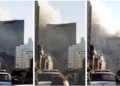Sometimes MS Word files may get corrupted while you are working on them. So, you must know how to perform Word repair.
You may see the following message on your screen.
“Word was unable to read this document. It may be corrupt.”
This message can be quite worrying if you were working on an important report or assignment. Before you start working on your task all over again, try Word repair.
In this article, let’s discuss the common ways of Word repair.
MS Word Repair Tools
- Open and Repair
First of all, try the open and repair command to recover your corrupted file.
-
- Click File and then go to the Browse option. Then, find the folder where the corrupted file is saved. Don’t try to open the corrupted file from the Recent section because it will not open.
- Click the file you want and then select the Open and Repair option in the drop-down menu under Open Files
- MS Word will run Word Repair.
- Previous Versions
Another option for Word Repair is to go for the Previous Version(s) of your file. This option will work only if you have saved a previous version of your document. If this is the first time that you started working on the document, this option will not work for you.
Also, keep in mind that this option is available only for Windows 7 and higher. So, if you are working on an older version of Windows, MS Word will not create a backup of the previous version for you.
To select the Previous Version(s), go to the Properties of your document. Then, select the Previous Versions tab.
In some cases, you might not see this tab. This happens only when the System Restore option was not turned on. In such a case, you will not be able to get a previous version.
- Third-Party Repair Tools
You can also use a paid or free version of third-party tools for Word repair.
It is a good idea to create backup copies for third-party tools because they may end up corrupting more files on your system. So, you should use a third-party tool after you have used all the other methods.
The following is a list of popular tools.
- Datanumen for Word
This is a tool that can help you with Word Repair. It will repair the corrupted file so that you can save a copy of it on your computer. Also, remember that this program works on Word 95 to 2010. So, if you are using a newer version of MS Word, then this option is not one of you.
Conclusion
We hoped that the methods discussed above for Word Repair helped you get those important files back.




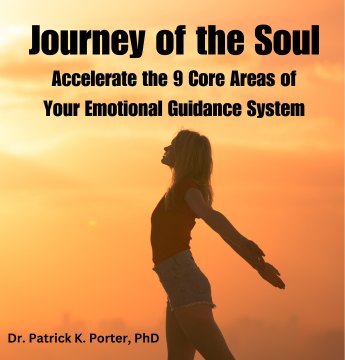


![Everything You Ever Wanted to Know About 9/11 Conspiracy Theory in Under 5 Minutes [VIDEO] | by James Corbett](https://consciouslifenews.com/wp-content/uploads/2018/09/911-a-conspiracy-theory-120x86.jpg)