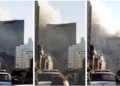I have been working in digital media from a decade and caters to clients all over the world. Recently one of my clients came with a unique requirement of video conversion from one format to another. Although it was a unique work for me, I took it as a challenge for the conversion of videos. My manager asked me for the same, and I was looking forward to a tool to make it happen. For two days, I keep on searching for the same but couldn't able to get through a feasible solution for my problem. Then my manager who takes care of video making, editing, and other stuff related to videos. He suggested going for UniConverter as he is using Wondershare Technology products from years and has been using them all through the years.
Undoubtedly I was entirely new to the video world and finding the best video converter was tough for me. So I listened to my manager and thought of giving it a try. In the beginning, I was quite nervous as the quality was the major issue for me, but as I started working, I found it quite easy for me to go ahead. The UniConverter is now a favorite for me as well; whenever I receive any assignment related to conversion or editing, I use their applications.
The best part with the UniConverter is they are not challenging to start with. Go to their platform, watch their tutorials, or look for their articles if you have specific requirements. And here you are with the possible solutions with UniConverter. They keep on adding new formats to their platforms and upgrading them as per the industry norms. In UniConverter, they have models, we will discuss in detail about both of them in this article.
How to convert MP4 to WMV with online UniConverter
The online UniConverter is free to use if your file size is under 100MB. The tool is quick and can be used easily from any location without using much of your internet data as well. Let's know how you can proceed with the conversion of MP4 format videos into WMV with the help of online UniConverter. The online UniConverter is compatible with all windows and Mac systems.
1) Open your online UniConverter on your browser installed on your system. Now to proceed click on “Add files” or you can drag and drop your files on the browser too.

2) Going forward click on “convert all files to” tab for choosing WMV from your video list as it is your target format.
3) Click “CONVERT” for initiating the process of conversion of MP4 video to WMV. Once converted the user can download the files from the program interface.
How to convert MP4 format to WMV with the help of desktop UniConverter
To proceed with desktop UniConverter, the user should know its features and usability. The desktop UniConverter is one of the best video converter tools being used worldwide for the conversion or editing of videos. The WMV is the abbreviated form of Window Media format. If you are facing any issue for playing the MP4 format videos on your mobile phones or PC then you can convert your MP4 format videos into WMV files with the UniConverter.
1) Download and install desktop UniConverter on your Mac or Window system. For starting click on “Add files” or you can drag and drop them on the software interface. Do know that desktop UniConverter do support the batch conversion of videos.
![]()
2) Now you can tab on click down option and look for the option named as “convert all files to”. Next step involves clicking on video tab and selecting WMV option to proceed ahead. The other settings includes resolution, video encoder, etc. The user just needs to click Create custom tab.
3) f you are looking ahead for customizing the video, look forward for creating videos try using edit options with the video thumbnail. You can customize videos with the editing options of the software.
4) If you have a specific requirement of converting your videos for Zune, Blackberry, etc. It is suggested that you should carry the best optimization from your device list.
5) Now you click on convert tab if you have a single conversion and can go for “convert all” if you have videos in batches to convert all in a go. Once converted you can find your videos under converted tab.
Difference between online UniConverter and desktop UniConverter:
Both the UniConverter works best for the users, but they do cater to the different requirements. Like online UniConverter is best for individuals or companies who do not deal in bulk requirements and requires the assistance of video converter at times. But if you deal in video conversion or editing requirements regularly then opting for the desktop UniConverter can be best for you. As it supports batch conversion and does not have any limit in terms of size and number of files.
The online UniConverter is best for the people looking for quick conversions as you do not need to download any software on your device and can start by opening the online UniConverter platform on your web browser. In addition the online UniConverter does not support many video formats, while desktop UniConverter are well known for supporting 1200+ video formats. If you are looking for a video converter choose the one that can help you at your ease.
Wrapping Up:
The UniConverter belongs to the parent company named as Wondershare Technology, which primarily deals for giving assistance for the editing or converting videos. Operating from a decade they have every possible solution for the video making or editing. Their products like UniConverter, Filmora, DVD Creator, All My Tube, etc. are few of the leaders in the assistance. Having a decades experience they look forward to helping people by building products to be used in day to day life. Opting for the Wondershare Technology makes sure that you look for robust products for videos editing, conversion or making.




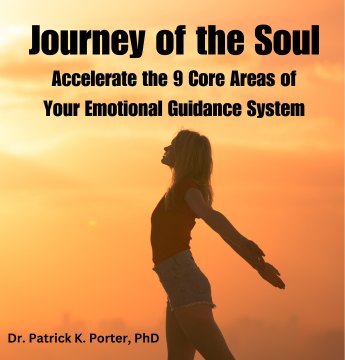


![Everything You Ever Wanted to Know About 9/11 Conspiracy Theory in Under 5 Minutes [VIDEO] | by James Corbett](https://consciouslifenews.com/wp-content/uploads/2018/09/911-a-conspiracy-theory-120x86.jpg)