
In Windows, when you delete a file from your computer it is automatically sent to the “Trash” folder. Contrary to what it seems, it is not removed entirely from the PC. Thus, it is possible to recover, for example, photos, documents and software downloads that were accidentally deleted or not. However, recovering data is not as easy as imagined. You are recommended to use a data recovery tool. Don't worry because you have many options to recover your data. Today you just have to use Google and type in a few keywords so in a few seconds the search engine will display a list of recovery services that you can use; free or paid.
While there are dozens of data recovery tools that can help you recover data, most people can only recover deleted files. The free software can be a little useful in recovering data due to partition loss, system crash. Fortunately, EaseUS Data Recovery Wizard Free will allow you to recover all types of deleted files and data from your Windows computer.
EaseUS Data Recovery Wizard Free
EaseUS Data Recovery Wizard Free does the task of restoring deleted data, a breeze. The interface to the program is quite user-friendly, and the restored files are displayed in a typical Explorer format. EaseUS Data Recovery Wizard can usually recover files from:
– An existing partition
– Deleted data from a deleted partition
– Deleted data from a damaged partition
Here's how to use EaseUS Data Recovery Wizard Free to recover data
As mentioned earlier, the tool is quite easy to use. Once you download the program and install it, a wizard interface will go through the whole process of data recovery. When you first start the EaseUS Data Recovery Wizard, you should notice the data loss location. Please select a location to start finding data. This becomes an important step when the data loss is caused by deleting a partition or losing a partition. The EaseUS tool has been designed specifically to read the partition table and list all deleted partition info.
When it's finished, it's time to scan your computer or device. At the top corner of the EaseUS Data Recovery Wizard Free screen, you can find a process bar that displays the status of the recovery. In the process field, the calculated remaining time is displayed in percentage value.
The scan is fast and once completed, the tool will list all files that were simply deleted from the recovery bin. This program automatically launches Deep Scan for further recovery after you successfully run the first scan and have the result with you.
To note, the Deep Scan feature is based on a new sector through sector search, which can take an unusually long time. Be patient with the action. Do not interrupt the scan in the middle of the process without strong reason.Why do you need Deep Scan? For your info, it is advisable to run Deep Scan in the following two situations:
1. Your target files can’t be found from the first scan.
2. You can’t open the restored files.
With Deep Scan you can find any files that you have deleted, intentionally or unintentionally, in the past.
Conclusion
You have the freedom to choose your recovery tool but based on our years of experience, EaseUS Data Recovery Wizard is a reliable option. The simple interface makes it easy for everyone to operate it. No experience is needed as you only need to follow the steps available one by one. And…You can download free data recovery software immediately. Good luck and just try!




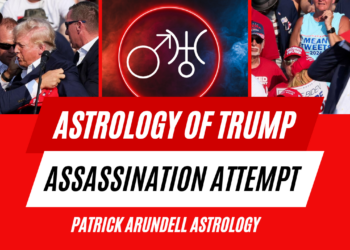




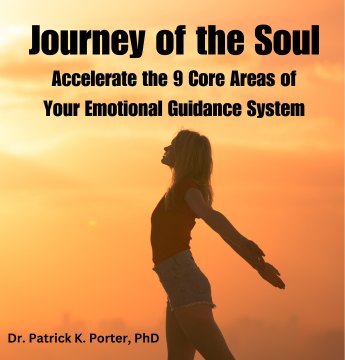



![Everything You Ever Wanted to Know About 9/11 Conspiracy Theory in Under 5 Minutes [VIDEO] | by James Corbett](https://consciouslifenews.com/wp-content/uploads/2018/09/911-a-conspiracy-theory-120x86.jpg)